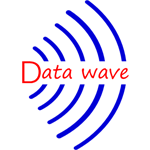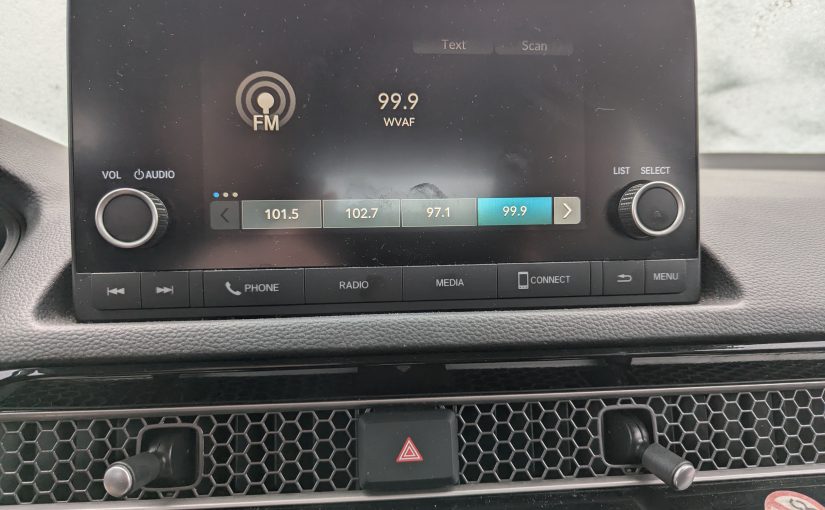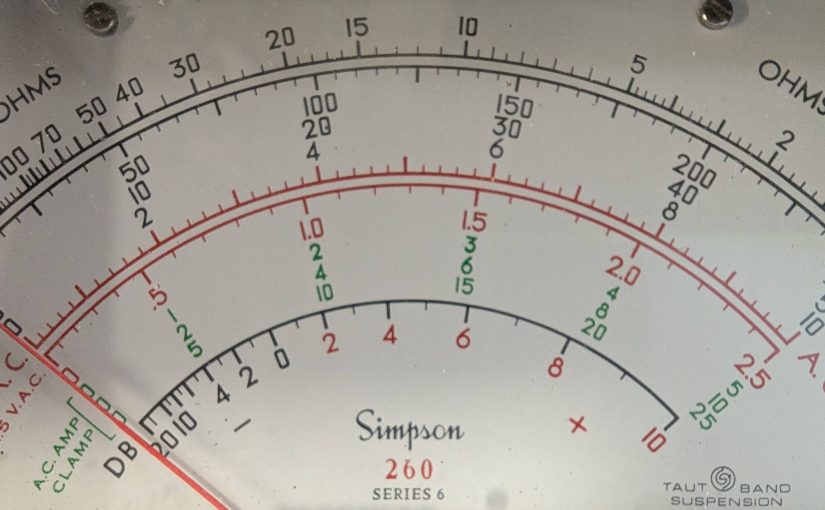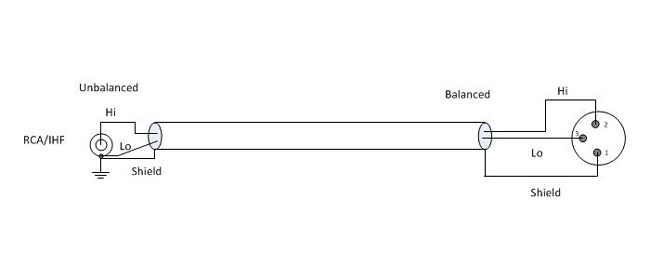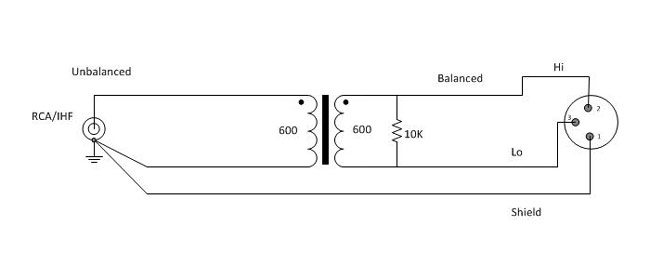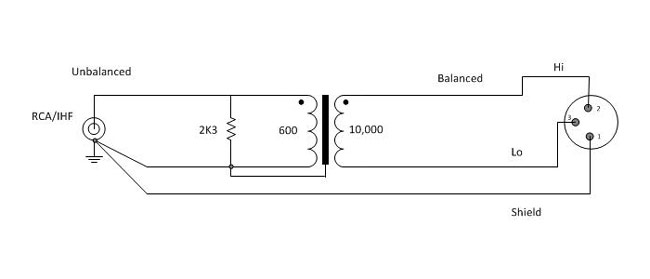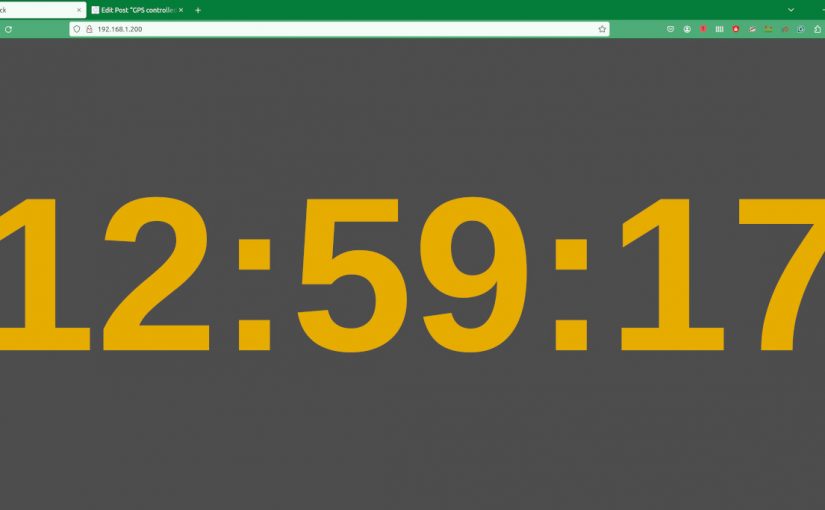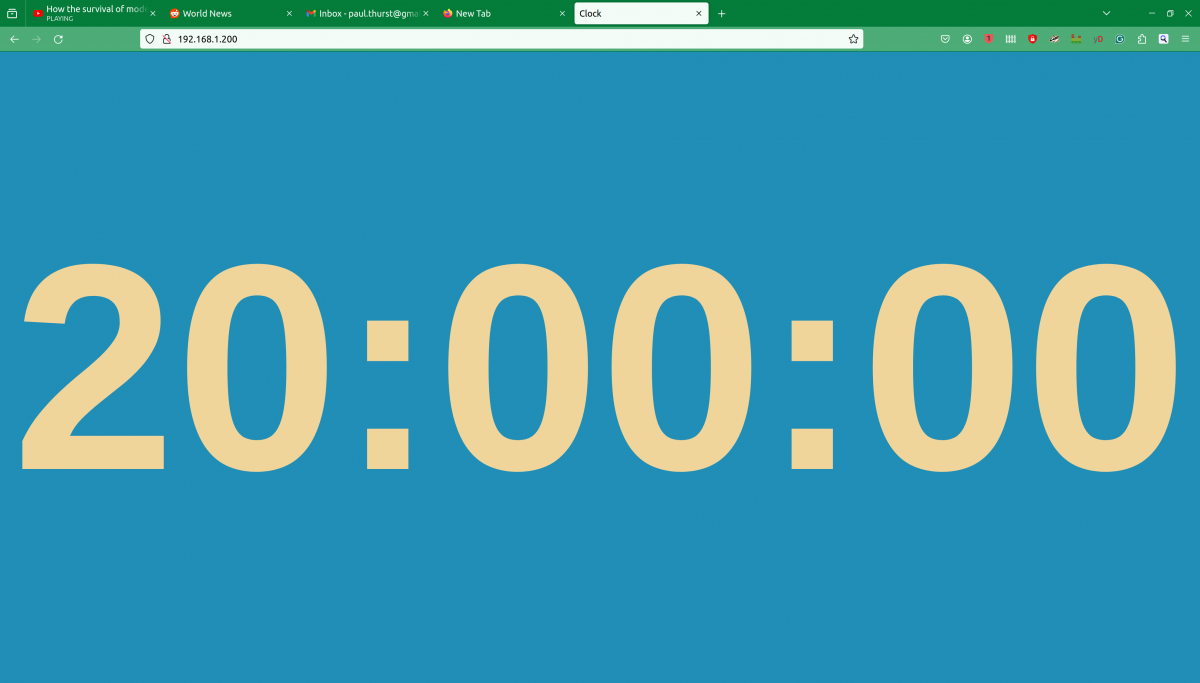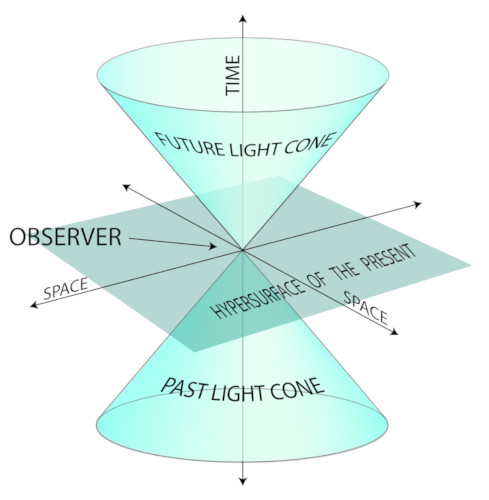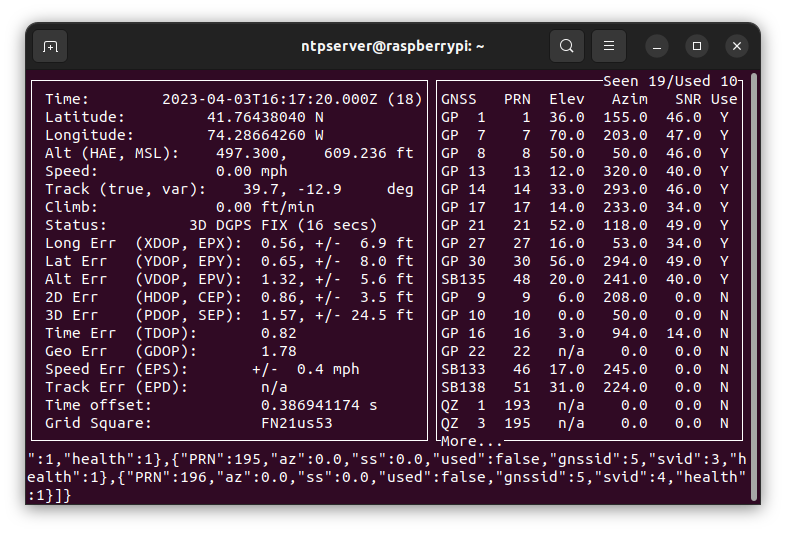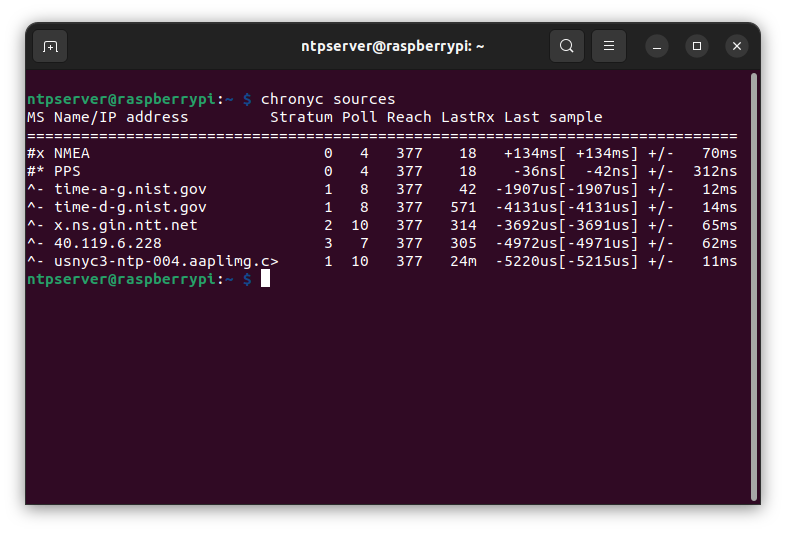Any radio station’s on air signal is its biggest marketing tool.
What sounds bad:
- Over use of compression (gain reduction)
- Over use of high frequency EQ
- Over “equalization” on all frequencies
- Over modulation
- Overly aggressive composite clipping
- Improper use of FM pre-emphasis
- Poorly tuned transmitters (tube type)
- Poorly matched antenna systems (all types)
- Poor quality audio input
- Over use of bit reduction on the STL
- Analog STL’s that are off frequency
- Playback of bad audio recordings
What sounds good:
- Moderate use of compression to bring up audio levels for in car listening
- Using equalization that suites format (e.g. more mid-range for all talk, more bass for urban, etc.)
- Properly adjusted processor output levels for the correct modulation levels
- Setting the pre-emphasis correctly
- Tuning tube type transmitters for minimum distortion
- Tuning antennas for adequate impedance and bandwidth
- Making sure that audio input levels are correct, the audio is properly distributed and terminated with the correct impedance
- Using STLs that have enough throughput that either no bit reduction or minimum bit reduction is used
- Regularly check analog STL frequencies and re-adjust as necessary
- Get rid of all bad audio recordings in the automation/playback system. Make sure that new files are from good sources and/or are re-recorded correctly
I took a little road trip between Christmas and New Years (Happy New Year!). I cannot help myself, I ended up tuning around the radio to see what was on. Suffice to say, I found the usual formats and a few locally focused stations. What struck me was the sound of some of the stations. While most sounded acceptable, if not somewhat generic, there were a few that had ear splitting, headache inducing audio. These stations were often over modulating and way over processed. It would have been better if there were no processing at all.
That got me thinking, what is or rather what should be the point of audio processing? Way back in the day, there were loudness wars. These were often program director ego induced efforts to sound louder than the competition because if you were louder, it meant you had more power. As listeners tuned their analog car radios from station to station, the signal that “jumped out” was mostly likely to attract more listeners. At least that was the way it was explained to me in the by a program director in the late 1980s.
We are no longer living in a listening environment where loudness is of huge importance. The number of audio sources has increased greatly; iTunes, Amazon Alexa, Spotify, Tune in, Pandora, YouTube Music, Sirius XM, iHeart, and AM/FM radio. Audio levels can be anywhere and listeners have gotten into the habit of raising or lower the volume as needed. Outside of program directors, (or whatever they are called these days) offices, loudness means next to nothing. If you asked an average audio consumer how loud their program sounded, they would not likely know how to answer you.
I believe what most people are looking for is an enjoyable listening experience. The most important quality of any type of audio processing is that the product sounds good. The problem is “sounds good” is very subjective. Perhaps a better term would be technically sounds good. The audio should be free from distortion and artifacts of CODEC bit reduction. Overdone AAC or HE-AAC has this strange background swoshy platform behind everything which is headache inducing. Instruments should sound as they do when heard live. In other words, Susan Vega’s voice in the original Tom’s Diner should sound like Susan Vega.
Next would be compensating for difference levels in program material. A bit of gain reduction so that those in mobile listening environments can hear all of the program material. Finally, some format specific equalization can be useful. That is it. Moderate use of various audio processing tools can certainly accomplish those things. Like everything else, too much of a good thing is bad.